Google Mail
Allow Suger to access your Gmail account to send, receive, and manage emails on your behalf.
Overview
Gmail, Google's email service, offers a comprehensive platform for communication and productivity. With features like advanced search capabilities, powerful filters, and seamless integration with other Google Workspace tools, Gmail is a cornerstone of modern email management.
By integrating Suger with Gmail, users can leverage automation workflows to enhance email productivity. Tasks such as sending emails, applying labels for organization, and managing threads can be automated, improving efficiency and enabling customized email workflows tailored to specific needs.
Create Integration
- Create a service account in your target GCP project for Google Mail integration.
- Enable the Gmail API in the Google Cloud Console.
- Create the service account key, and download the associated JSON file.
- Enable G-Suite Domain-wide Delegation for the service account.
- Specify the impersonated email address, select the appropriate scopes configured in the previous step, and store the JSON key file contents within the Suger console integration page.
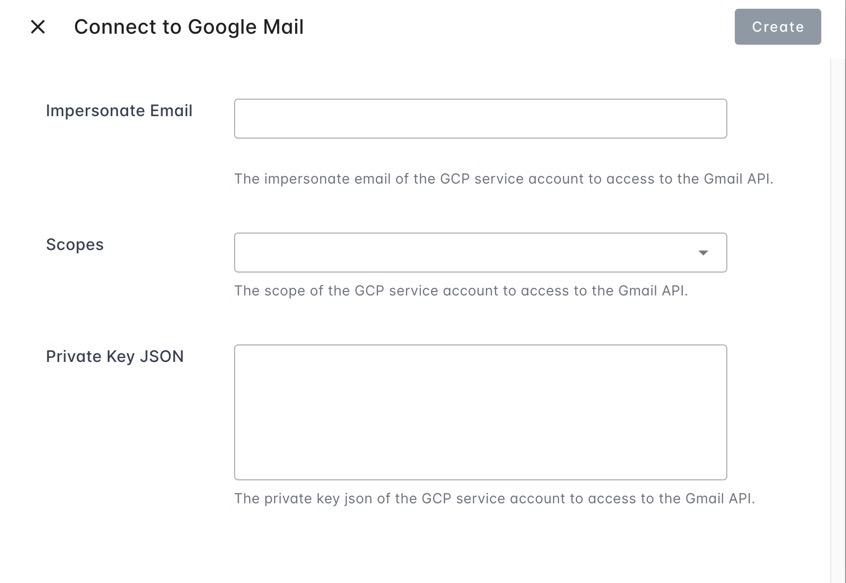
Edit Integration
Editing an existing Google Mail integration is not supported. The practical way is to delete it and then re-create it from beginning.
Delete Integration
The Google Mail integration can be deleted like all other integrations. Once the deletion is triggered, all integration info including the service account with the key will be deleted immediately & permanently from Suger. No time window or methods to recover.
- To completely delete the integration, please delete the service account and the key as well.