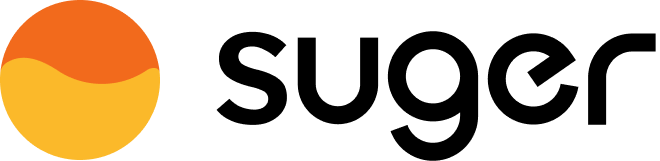List Product
List your SaaS products in GCP Marketplace, fully managed by Suger on your behalf.
Overview
List your products/services via GCP Producer Portal, so your clients can search & buy your listings in GCP Marketplace. There are three parts to complete for listing a SaaS product, they are Product Details, Pricing Model and Technical Integration. More details can be found in the official guidance.
Product Details
Add listing info and marketing info about your product, including:
- Product Name
- Product Logo Image
- Product Overview / Description
- Product Search Keywords
- Product More Info URL
- Privacy Policy URL
- Support URL
- Support Email
- Sales Contact Email
Pricing Model
Select the pricing model, configure the price & metrics (if applicable), and submit it for GCP review.
- If you would like to offer a Free Trial of your software to Google Cloud users, fill out the Cloud Marketplace solution trial intake form. More details can be found here.
Technical Integration
The technical integration includes two parts: Billing Integration and Frontend Integration.
- Billing Integration. On the Overview page of your product in the GCP Producer Portal console, go to the
Technical integrationsection and click onBILLING INTEGRATION. Link two service accounts with three integrations as listed below.Service Accounts Integrations - cloud-commerce-procurement@system.gserviceaccount.com
- The service account created in the step 4 of GCP Integration
- Partner Procurement API integration
- Cloud Pub/Sub integration
- Service control API integration (Only for product with usage fees)
- Frontend Integration. On the Overview page of your product in the GCP Producer Portal console, go to the
Technical integrationsection and click onFRONTEND INTEGRATION. Enter the fields as shown in below image with the values as shown in below table.
Input Field Value Sign up URL https://api.suger.cloud/public/signup/gcp/orgId/{your-suger-org-id}/{your-gcp-product-id}If Enable SSO login SSO URL: https://api.suger.cloud/public/login/gcp/orgId/{your-suger-org-id}/{your-gcp-product-id}If Disable SSO login Login URL: https://api.suger.cloud/public/login/gcp/orgId/{your-suger-org-id}/{your-gcp-product-id}- No matter enable or disable the
SSO login, the login URL is the same ashttps://api.suger.cloud/public/login/gcp/orgId/{your-suger-org-id}/{your-gcp-product-id}. - If enable
SSO login, the redirectedlogin URLcontains three query parameters:partner,sugerEntitlementIdandx-gcp-marketplace-token. Here is the official guidance to verify thex-gcp-marketplace-tokenJWT token. - If the
SSO loginis not enabled, the redirected login URL doesn't contain any query parameters.
- No matter enable or disable the
- Run the below command in the GCP console terminal to grant the
serviceConsumer&serviceControllerroles tocloud-commerce-procurement@system.gserviceaccount.comfor your product listing.
gcloud endpoints services add-iam-policy-binding \
{your-gcp-product-id}.endpoints.{your-gcp-marketplace-project-id}.cloud.goog \
--member=
'serviceAccount:cloud-commerce-procurement@system.gserviceaccount.com'
\
--role=
'roles/servicemanagement.serviceConsumer'
gcloud endpoints services add-iam-policy-binding \
{your-gcp-product-id}.endpoints.{your-gcp-marketplace-project-id}.cloud.goog \
--member=
'serviceAccount:cloud-commerce-procurement@system.gserviceaccount.com'
\
--role=
'roles/servicemanagement.serviceController'
To make the product listing public alive,
gcloud endpoints services add-iam-policy-binding \
{your-gcp-product-id}.endpoints.{your-gcp-marketplace-project-id}.cloud.goog \
--member=
'allUsers'
\
--role=
'roles/servicemanagement.serviceConsumer'
Set Product Signup URL
Suger will automatically sync with GCP Marketplace and pull all your listed products info. You can see all your listings on Suger Console Product page. Select the product listed in the previous steps, and click the button EDIT in Product Info section. Fill your product Signup URL in the input field of Fulfillment URL, and click SAVE.
Signup URL Redirect
- After purchasing the product, your buyer is directed to
https://api.suger.cloud/public/signup/gcp/orgId/your-suger-org-id/your-gcp-product-idfirst, - Then it is redirected to your product Signup URL with two query parameters
sugerEntitlementId&partner, for example,https://your-product-signup-url?sugerEntitlementId=1234abcd&partner=gcp. - Your service need to collect this
sugerEntitlementIdand save it with the account created by the buyer. - More details can be found here.
Login URL Redirect
- After the buyer has purchased the product and completed the signup process via the Signup URL Redirect, they will subsequently be redirected to the
login URLspecified in the GCP Marketplace integration, as shown below.
- If the
login URLin GCP Marketplace integration is empty, theFulfillment URLin Product will be redirected to.